Setting auto mix
Turn auto mix ON or OFF. This function compares the total sum of the audio input levels from channels for which auto mix is turned ON and then divides the gain among all the channels based on that ratio. This means total gain always remains constant, even when there are audio inputs from multiple channels.
- The audio inputs of channels for which auto mix is turned ON are mixed and outputted from the Auto Mix channel.
-
Click “Auto Mix” in the advanced audio settings.
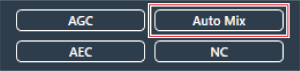
“Auto Mix” is shown in the advanced audio settings and channel audio settings.
-
Click the area in the red box next to “Gain Share Mode”.
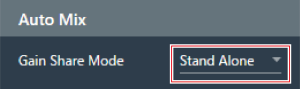
-
Select a gain share mode from the pull-down menu.
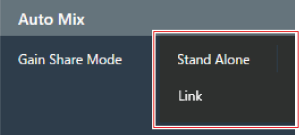
Item Description Stand Alone A microphone operates on its own. Link Multiple microphones operate together. -
In the channel audio settings of the channel(s) for which auto mix will be used, click “Enabled” to turn auto mix ON (blue).
- With each click, the auto mix switches between ON (blue) and OFF (no color).
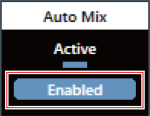
-
Adjust the auto mix weight.

- Drag the knob to adjust the auto mix weight.
- Shows the automatically adjusted gain value.
Auto mix settings are configured.