Livestreaming from a computer
You can mix input sound from sources such as instruments connected to the line input jacks, a microphone connected to the microphone input jack, and a computer connected to the USB port and stream the result from the computer.
Connection example
For details on connecting various devices, refer to Connecting.
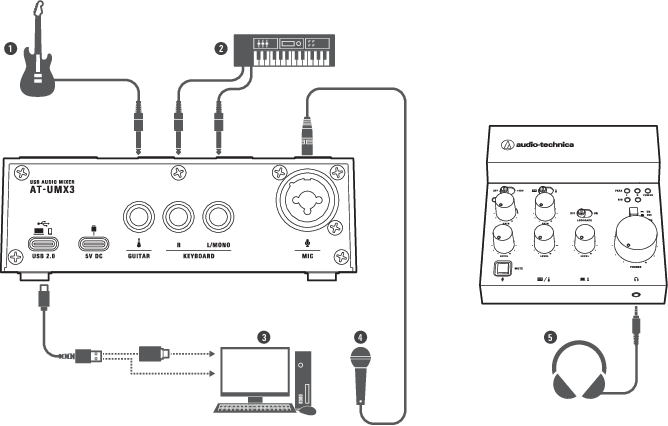
- Electric guitar, electric bass, etc.
- Electronic keyboard, etc.
- Computer
- Microphone
- Headphones
-
Turn on all the instruments connected to the line input jacks.
-
Slide the line input selector switch to the line input side (
 or
or  ) that you want to input.
) that you want to input.- For details, refer to Switching the line input.
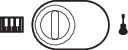
-
Slide the phantom power switch to the side that matches the type of the microphone connected to the microphone input jack.
- When connecting a condenser microphone, slide the switch to the +48V side.
- When connecting a dynamic boom microphone, slide the switch to the OFF side.
- For details, refer to Supplying phantom power to the microphone input jack.
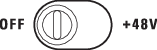
-
Turn on the computer connected to the USB port (USB Type-C, USB 2.0).
- This product will turn on, and the power indicator lamp (POWER) will light.
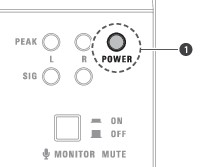
- Power indicator lamp
-
If you want to play sound on the computer as background music, slide the loopback switch to the ON side.
- For details, refer to Using the loopback function.

-
Adjust the level control knobs for the microphone and line inputs.
- When connecting a microphone to the microphone input jack, turn the microphone input LEVEL to the 12 o’clock position.
- When connecting instruments such as a guitar or keyboard to the line input jacks, turn each line input LEVEL to the 3 o’clock position.
- For details, refer to Adjusting the input level.
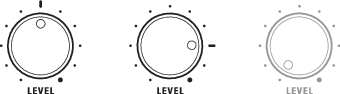
-
Adjust the gain control knobs.
- When connecting a microphone to the microphone input jack, turn the microphone input GAIN to the 2 or 3 o’clock position.
- When connecting instruments such as a guitar or keyboard to the line input jacks, turn each line input GAIN to the 12 o’clock position.
- For details, refer to Adjusting the input gain.
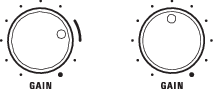
-
Adjust the headphone volume control knob.
- While inputting sound from the devices, turn the knob to the right to adjust the headphone monitoring volume.
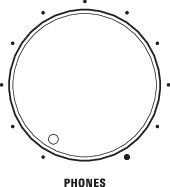
-
Adjust the gain control knobs while outputting sound from the microphone and instruments.
- When using a microphone, keep the microphone and your mouth separated by approximately 30 cm (12”) for a condenser microphone and about 10 cm (3.9”) for a dynamic boom microphone.
- With the microphone input, speak loudly and adjust the gain control knob to a position just below that which causes the input peak indicator lamp to light.
- With the line input, output sound from the guitar or keyboard and adjust the gain control knob to a position just below that which causes the output peak indicator lamps to light while checking the volume with the headphones.
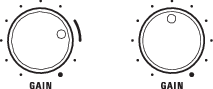
-
Adjust the level control knob for the USB input while actually outputting sound from the computer.
- While checking the volume with the headphones, turn the LEVEL knob to the right to adjust the input level.
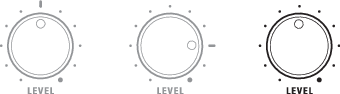
-
Start the streaming application on the computer, and then start streaming.
- While streaming, use the input level control knobs to adjust the volume.