Computer settings (macOS Catalina, macOS Big Sur, macOS Monterey)
Check if this product is correctly recognized by your computer.
-
Click the Apple icon and select “System Preferences”.
-
Click “Sound”.
-
On the “Output” tab, confirm that this product is selected.
- You can set the left-right volume balance in “Balance”.
- In “Output volume”, adjust the playback output volume from your computer.
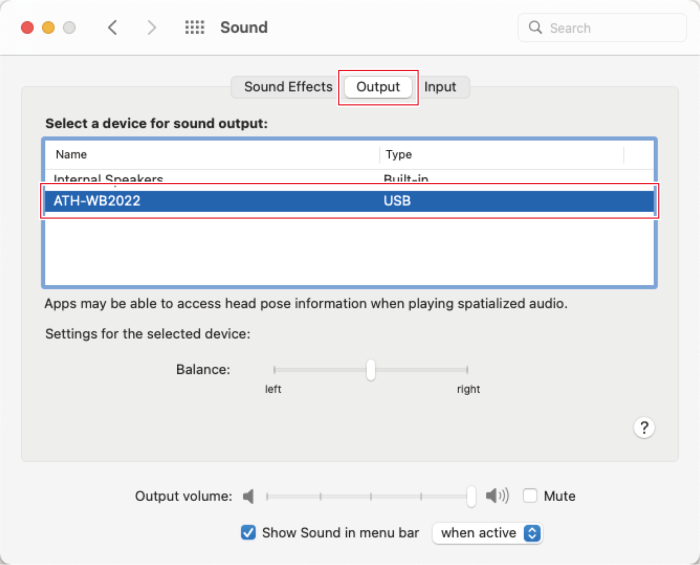
Advanced sound settings
Configure the following settings to change the sample rate.
-
Open the “Applications” folder, the “Utilities” folder, and “Audio MIDI Setup”.
-
Select this product in “Audio Devices”, and then select the sampling rate and bit rate.
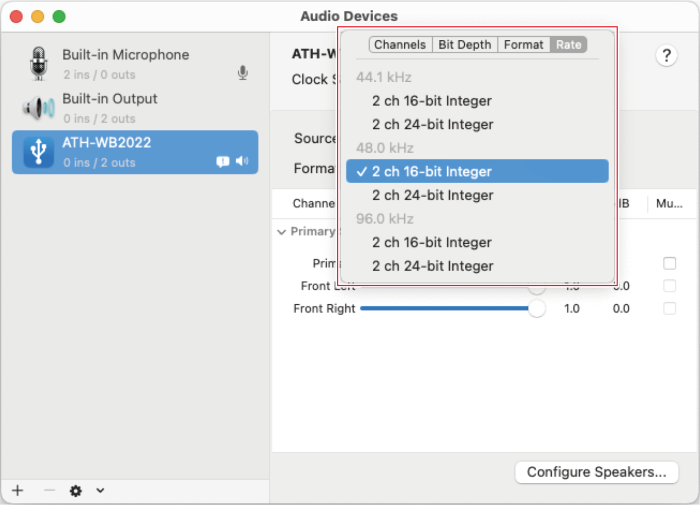
|
|
|
|---|