Utilities (System Settings)
Firmware Update
Use this procedure to update microphone firmware.
-
Use the “Serial No.”, “Device Name”, and “Firmware Ver.” shown on the screen to determine whether the microphone is subject to an update.
-
Click “Browse”.
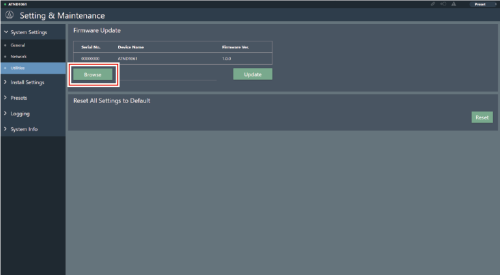
-
Select a file to be updated from the file selection screen.
-
Click “Update”.

The update will start. Once the update is complete, a completion screen will appear and the microphone will automatically reboot.
-
Check the version.
- Check the version in “System Info” to confirm that the firmware was correctly updated.
-
The microphone will be reset to factory default.
-
Clear the web browser cache.
|
|
|
|---|
Reset All Settings to Default
All microphone settings will be reset to factory default.
- However, the firmware version will remain the same.
-
Click “Reset”.
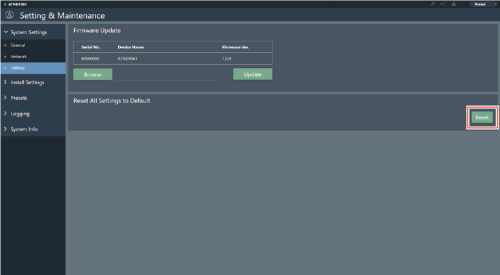
-
Check the confirmation screen and click “Yes”.
Once initialization is complete, a completion screen will appear.
Reboot
Restart the microphone.
-
Click “Reboot”.
-
Check the confirmation screen and click “Yes”.